Supercharge Your Docs with AI Using Cloudflare AutoRAG
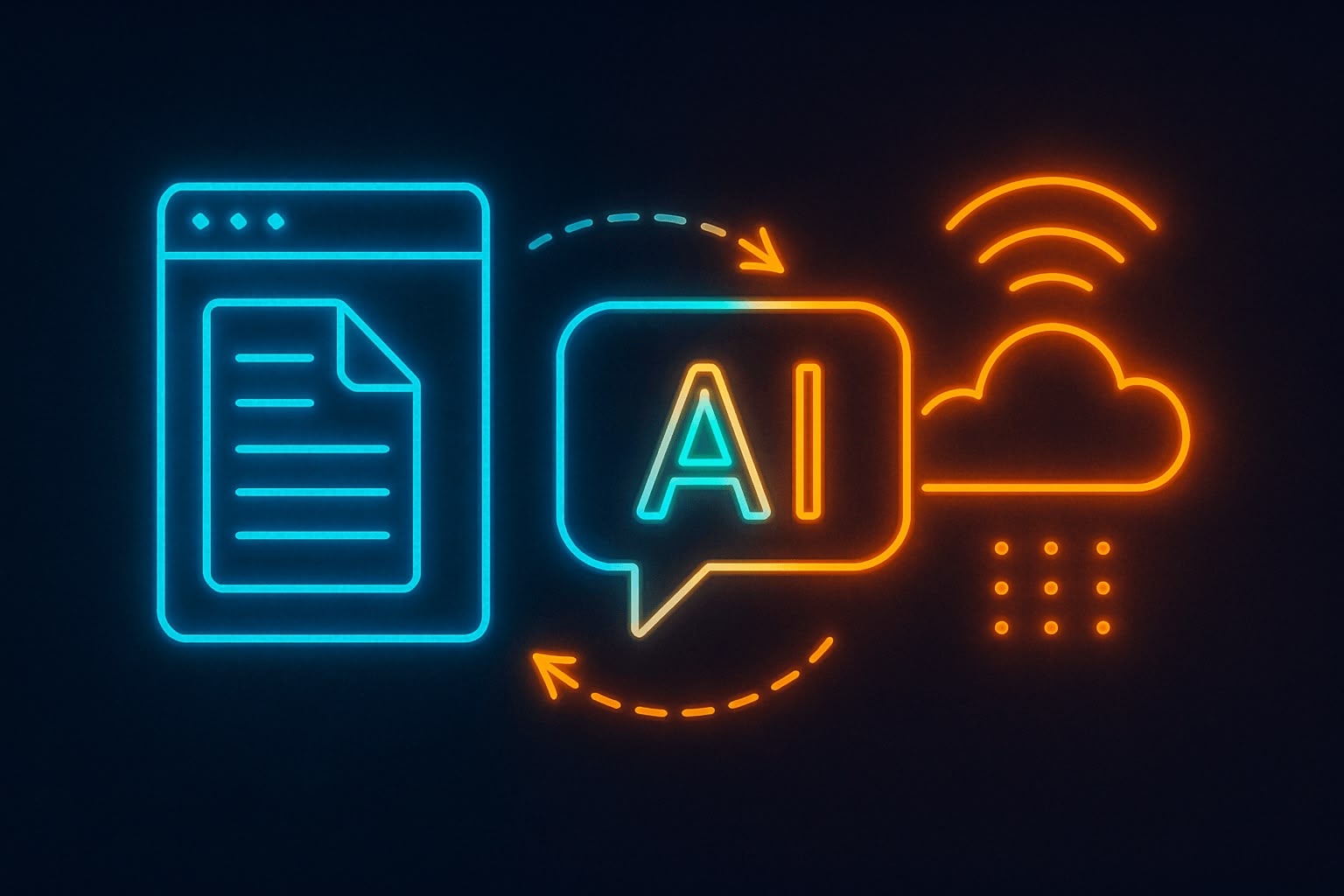
🧠 Building a Smart Documentation Chatbot with Docusaurus, Cloudflare AutoRAG, and GitHub Actions
Learn how to turn your Docusaurus docs into an AI-powered assistant using Cloudflare’s AutoRAG, R2, Workers, and a chat UI starter. Perfect for developers and tech enthusiasts.
Why this matters
Documentation is only useful if people can use it. With an embedded AI chatbot, your docs become searchable, contextual, and interactive — like having a knowledgeable teammate 24/7.
Tech Stack
- Docusaurus – static documentation site generator
- Cloudflare R2 – object storage for Markdown files
- Cloudflare AutoRAG – automatic chunking and embedding for semantic search
- Cloudflare Workers – serverless logic to handle chat requests
- Cloudflare AI Agent Starter – a UI+backend scaffold for chatbot interfaces
- Claude 3 Sonnet / GPT-4 – LLMs to generate natural responses
- GitHub Actions – to sync
.mdfiles from your repo to R2
System Overview
╭───────────────────────────╮│ Docusaurus Markdown Files │╰───────────────────────────╯↓╭───────────────╮│ GitHub Action │╰───────────────╯↓╭───────────────────╮│ R2 Object Storage │╰───────────────────╯↓╭──────────────────╮│ AutoRAG Indexing │╰──────────────────╯↓╭──────────────────────────╮│ AI Agent / Vector Search │╰──────────────────────────╯↓╭───────────────────╮│ Chatbot Interface │╰───────────────────╯Step 1 – Prepare Docusaurus content
Make sure your docs live inside the usual /docs folder. Build your static site with:
npm run buildThen collect the .md or .mdx files. You can upload raw Markdown or pre-parsed HTML depending on your pipeline.
Step 2 – Sync Markdown to R2 via GitHub Action
Create a GitHub Action that runs on push and uploads all Markdown files to your R2 bucket. Example:
name: Sync Docs to R2
on:
push:
paths:
- 'docs/**'
branches:
- main
jobs:
sync:
runs-on: ubuntu-latest
steps:
- name: Checkout repo
uses: actions/checkout@v3
- name: Install AWS CLI via pip
run: |
python3 -m pip install --upgrade pip
pip install awscli
- name: Configure AWS CLI manually for R2
env:
AWS_ACCESS_KEY_ID: ${{ secrets.R2_ACCESS_KEY_ID }}
AWS_SECRET_ACCESS_KEY: ${{ secrets.R2_SECRET_ACCESS_KEY }}
run: |
aws configure set aws_access_key_id "$AWS_ACCESS_KEY_ID"
aws configure set aws_secret_access_key "$AWS_SECRET_ACCESS_KEY"
aws configure set default.region us-east-1
- name: Sync docs folder to R2
env:
BUCKET_NAME: ${{ secrets.R2_BUCKET_NAME }}
ENDPOINT: ${{ secrets.R2_ENDPOINT }}
run: |
aws s3 sync ./docs s3://$BUCKET_NAME \
--endpoint-url $ENDPOINT \
--acl public-read \
--deleteThis keeps your docs always in sync with R2.
Step 3 – Configure AutoRAG Dataset
- Create a dataset from the Cloudflare dashboard
- Choose R2 as source
- AutoRAG will:
- Ingest
.mdfiles - Chunk the content (e.g., 500 tokens with 100 token overlap)
- Generate semantic embeddings
- Index metadata like file paths
- Ingest
Now your documentation is searchable using vector similarity!
Step 4 – Create the Chat Agent
- A
/api/chatendpoint on Workers - Logic to call your LLM with AutoRAG context
Example snippet:
export async function generateResponse(prompt) {
const results = await env.AI.autorag('your-rag-name').search({
query: prompt,
});
return callLLM(`
You are a helpful assistant. Use the following documentation context:
${context}
User: ${prompt}
`);
}Step 5 – Deploy
Use Cloudflare Pages for the frontend and Workers for the backend:
wrangler deployStep 6 – Modify Docusaurus to add chat widget
To embed the chatbot in your Docusaurus site, you can inject a floating chat component or a dedicated page. Here’s how to add a floating chat button globally:
1. Create a ChatWidget component
Inside your Docusaurus project, create a new file:
// src/components/ChatWidget.js
import React, { useState } from 'react';
export default function ChatWidget() {
const [open, setOpen] = useState(false);
return (
<>
<div
onClick={() => setOpen(!open)}
style={{
position: 'fixed',
bottom: '1.5rem',
right: '1.5rem',
backgroundColor: '#2e8555',
color: '#fff',
padding: '0.8rem 1rem',
borderRadius: '50%',
cursor: 'pointer',
zIndex: 1000,
}}
>
💬
</div>
{open && (
<iframe
src="https://your-worker-endpoint.workers.dev"
title="AI Chatbot"
style={{
position: 'fixed',
bottom: '5rem',
right: '1.5rem',
width: '400px',
height: '500px',
border: '1px solid #ccc',
borderRadius: '8px',
zIndex: 1000,
}}
/>
)}
</>
);
}2. Inject the widget into your layout
Edit your src/theme/Layout/index.js to include the chat widget:
// src/theme/Layout/index.js
import React from 'react';
import Layout from '@theme-original/Layout';
import ChatWidget from '@site/src/components/ChatWidget';
export default function LayoutWrapper(props) {
return (
<>
<Layout {...props} />
<ChatWidget />
</>
);
}Bonus Features
- 🔍 Show document source and section for each answer
- ⏱ Add streaming responses for ChatGPT-like feel
- 🎯 Tune your agent’s tone (formal, technical, casual…)
- 🔐 Add Supabase or Clerk for user auth
- 🤖 Create a custom GPT to use RAG inside your ChatGPT
Final Thoughts
AutoRAG + Docusaurus is an incredibly effective combo to bring your documentation to life. With minimal setup, you give your users a fast, friendly, and AI-native way to explore even complex content.
And thanks to GitHub Actions, you can keep everything updated automatically.